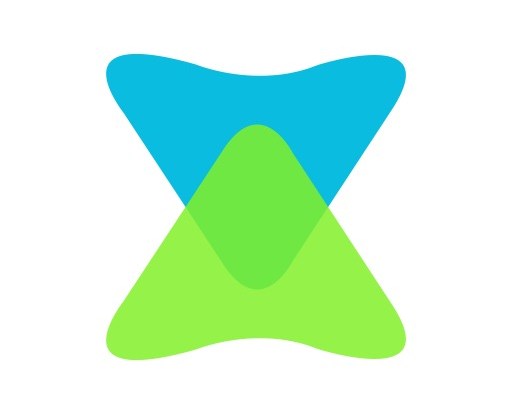
This guide will show you how to fix slow transfer speed on Xender.
Xender is renowned for its relatively fast transfer speed. In fact. its speed is what gives it edge over other transfer media like Bluetooth. However, at times, users experience reduced transfer speed, in which case, a file that normally takes 30 seconds (to transfer) takes up to 2 or more minutes.
If you’re experiencing this lag, this tutorial will show you a workaround.
Fix: Slow Transfer Speed on Xender
Normally, Xender’s transfer speed varies, depending on the build of your device (and those of connected devices). The app is generally faster on advanced systems (computers) compared to smartphones, where these lags are frequent.
Summarily, slow transfer speed on Xender could be caused by one, some or all of the following factors:
- Proximity of connected devices
- Wi-Fi interference from multiple sources
- Low RAM
- Device’s OS
- Device’s storage writing pace.
- Malware or bug attack
- And more.
In fixing this error, the solutions herein would be tailored towards the above-listed causes.
Fix 1: Move devices closer to each other
Xender connects devices via Wi-Fi/Hotspot; the closer the devices, the stronger the signal, and the faster the transfer speed. Hence, if connected devices are stationed far away from each other (or one another), you are bound to experience slow transfer speed.
To resolve this, all you have to do is to move the devices closer to each other, and the transfer pace would become faster.
Fix 2: Free up RAM space
If there are too many apps running in the background, there would be too much burden placed on your RAM. Consequently, you device’s running speed is reduced, and the transfer speed of Xender would also reduce.
Also, if there are too many background apps using your Wi-Fi at the same time, you are bound to encounter lags in Xender.
However, resolving this issue is quite simple; all you have to do is to kill off some or all the apps running in the background, leaving behind only Xender. This would jack up the transfer speed.
In severe cases, you may have to uninstall some apps to free up space.
Fix 3: Restart Phone
At times, all that is needed is a device reboot. So, try restarting your phone and see if it resolves the lag issue.
If the problem persists, try the next fix.
Fix 4: Reinstall Xender
In the event of a bug attack, occasioned by an outdated app, you’d have to update/reinstall the app. You can safely uninstall Xender from: Settings > Apps > Xender > Uninstall. And then download/install it back.
The newly installed app would come with the latest bug fixes and patches, which offer improved transfer speed.
Closing Note
It is important to note that old devices (with old/outdated Wi-Fi technology) generally have reduced transfer speed, compared to the advanced (newer) devices.
Hope you find this helpful?
Daniel Segun is a Content Writer with over 4 years experience revolving around Technology, Digital Marketing, and Business. When he is not writing, he is probably busy building websites. You can reach him at his official website.






